Prebuild Bitstream Quick start guide
If you own a Digilent Arty A35 Board a prebuild mcs File is available, which contains the Bonfire Implementation for Arty Board including a simple Boot Monitor and a ready to run eLua image.
Installation Instructions
- Download the mcs.zip file from here
- Unzip it
- Connect you Arty Board to a USB connector (make sure that Vivado and the Xilinx cable drives are correctly installed)
- Start Vivado (or the Vivado Labtools)
-
Open the Vivado Hardware Manager (it is available in the qick start pane)
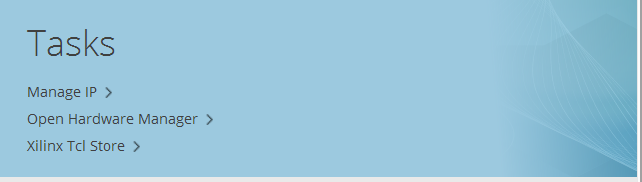
- Connect to the target board (the Arty, it is named xc7a35t_0 in the HW Manager screen)
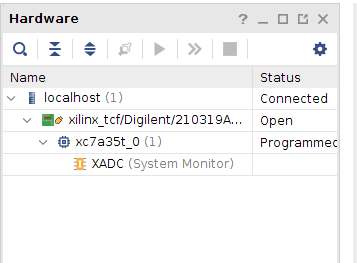
- In the Hardware Manager window, under hardware right click your device and click Add Configuration Memory Devices
- A window will pop up. Search for “Micron” and select mt25ql128-spi-x1_x2_x4. Click OK on the next window asking if you want to program the configuration memory device.
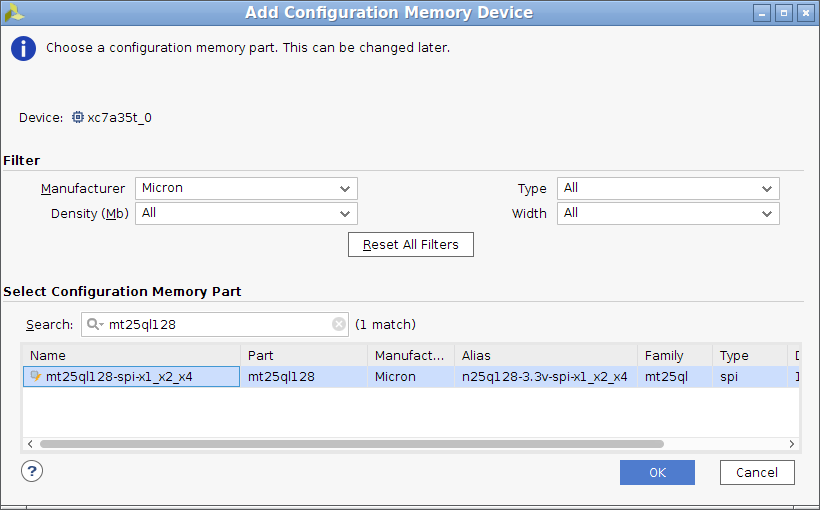
- In the following dialog box select the unpzipped .mcs file from step 1 as “Confiugration file”.
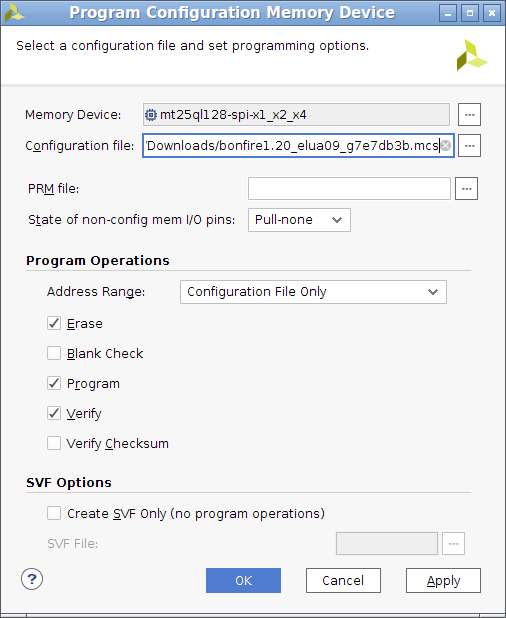
- Start programming
Connect with a terminal program to the Board
The prebuild mcs image communicates with the usb-uart of the Arty Board with 500.000 Baud 8N1, without any handshaking.
The recommended tool for communication is minicom. In most cases the Arty UART is available under /dev/ttyUSB1, but it can be different. Start minicom
$minicom -D /dev/ttyUSB1 -b 500000
When pressing the “Prog” button on Arty the monitor boot message should appear. The is a prompt, when you enter “r” followed by
Bonfire Boot Monitor 0.3d (GCC 7.2.0)
MIMPID: 00010014
MISA: 40001100
UART Divisor: 165
Uptime 0 sec
DRAM Size 268435456 bytes
Cache size: 8192 bytes
Line size: 32 bytes
Cache lines: 256
Framing errors: 0
SPI Flash JEDEC ID: 0018ba20
>r
Reading Header
...OK
Boot Image found, length 462848 Bytes, Break Address: 00081f44
...OK
Cache 32768 bytes Flush read from 0fff8000
Heap: 000830b0 .. 0ffef7ff
eLua for Bonfire SoC 1.1
Build with GCC 7.2.0
Initalizing Ethernet core
__virt_timer_period 1666666
eLua v0.9-388-g7e7db3b Copyright (C) 2007-2013 www.eluaproject.net
eLua#
Enter help to get a list of commands
eLua# help
Shell commands:
help - shell help
lua - start a Lua session
ls - lists files and directories
dir - lists files and directories
cat - list the contents of a file
type - list the contents of a file
recv - receive files via XMODEM
cp - copy files
mv - move/rename files
rm - remove files
ver - show version information
mkdir - create directories
exit - exit the shell
edit - edit a file
For more information use 'help <command>'.
eLua#
Enter
lua /rom/life.lua
to run the Game of Life demo programs
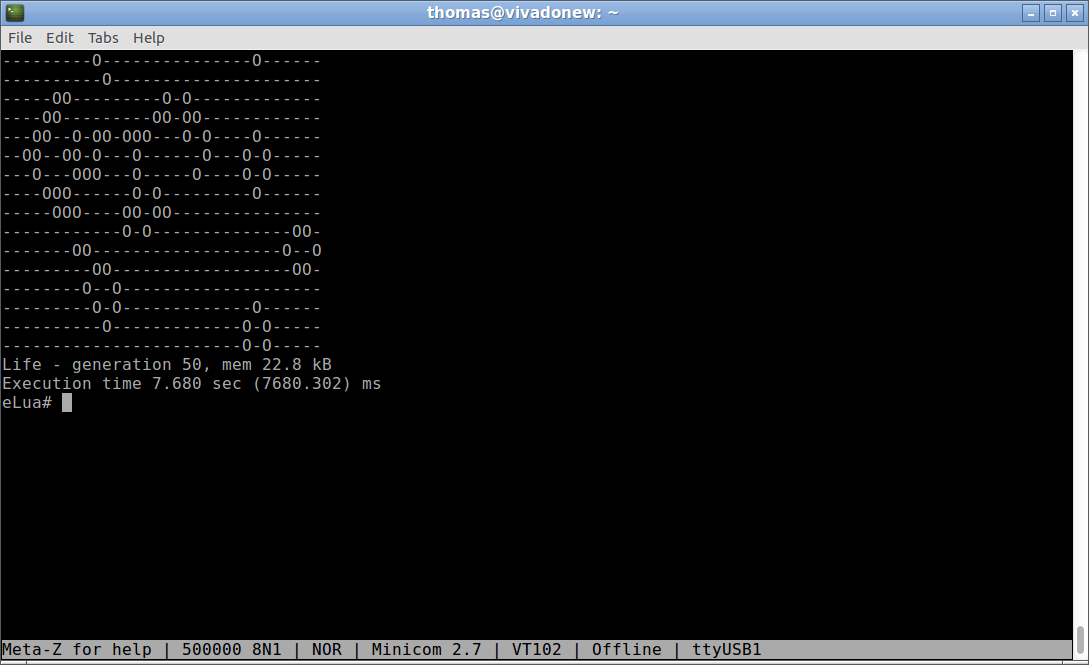
Integrated Text Editor
edit /rom/life_server.lua
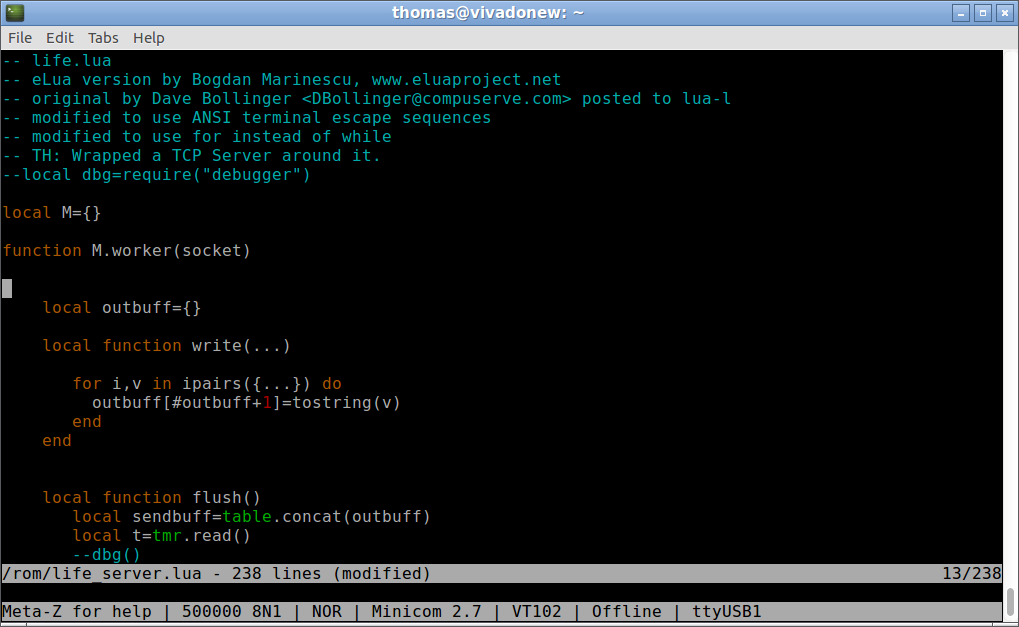
The editor supports syntax highlighting for Lua code, you need to enable ANSI colors in your terminal program to see it. For minicom use the option --color=on to enable it.
Of course on the /rom filesystem saving the file is not possible. So the editor is more usefull if a Micro SD card is connected to the system.
For more information about eLua and the Lua Language go to the eLua Project Page and to the Lua Language Page
